DICOM to MP4 Converter: 5 Best Methods for Medical Imaging [2024 Guide]
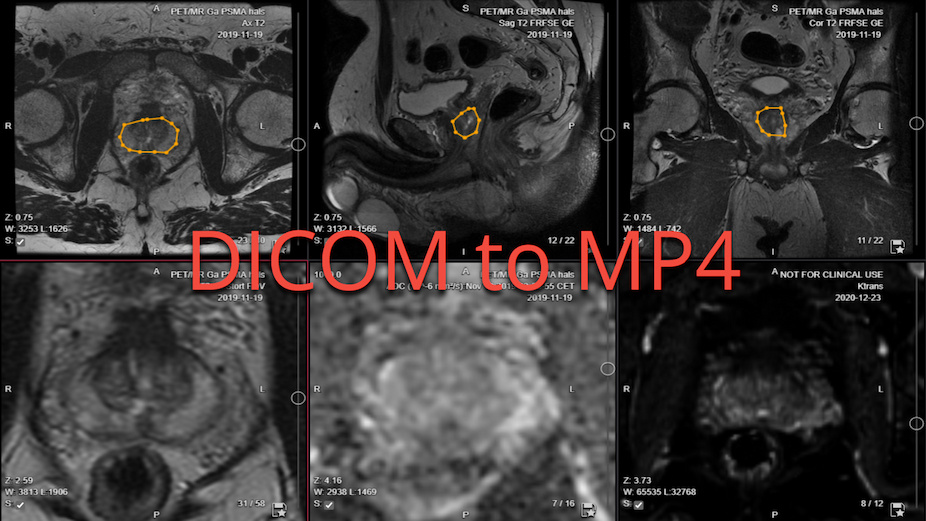
Converting DICOM (Digital Imaging and Communications in Medicine) files to MP4 format is essential for sharing medical imaging data in a more accessible format. This comprehensive guide explores the most effective methods and tools for converting DICOM to MP4, suitable for both healthcare professionals and technical users.
Quick Answer
To convert DICOM files to MP4, you have several options ranging from command-line tools to user-friendly software. The most reliable methods include using FFmpeg (free, command-line), Python libraries (programmable), or specialized medical imaging software like MicroDicom (GUI-based). Choose based on your technical expertise and specific needs.
Also Read: The Ultimate Guide to DICOM Conversion Tools: Everything You Need to Know in 2024
Understanding DICOM and MP4
According to the DICOM standard, DICOM is the international standard for medical imaging, used worldwide for storing, exchanging, and transmitting medical images. As noted by Intelerad:
"DICOM Image Format is an international standard to transmit, store, retrieve, print, process, and display medical imaging information. DICOM allows transmitting medical imaging data to devices like scanners, servers, workstations, printers, network hardware, and PACS."
MP4, on the other hand, is a widely supported video format that makes sharing and viewing medical imaging data more accessible across different platforms and devices.
- DICOM: A standard for handling, storing, printing, and transmitting information in medical imaging. It includes a file format definition and a network communications protocol.
- MP4: A digital multimedia container format most commonly used to store video and audio, but can also be used to store other data such as subtitles and still images.
5 Proven Methods for DICOM to MP4 Conversion
1. Online Conversion Services
While online services exist, they should be used cautiously due to medical data privacy concerns.
⚠️ Important Security Note:
Always ensure compliance with healthcare data protection regulations (HIPAA, GDPR) when handling medical imaging data.
HitPaw online converter
As an example the HitPaw Video Converter is a user-friendly software that offers a straightforward method for converting DICOM to MP4.
Key Features:
- Easy-to-use interface
- Supports batch conversion
- Maintains high video quality
Strengths:
- Suitable for users with little technical expertise
- Fast conversion process
Also Read: Converting Video to DICOM: A Comprehensive Guide to Methods and Libraries
2. Python Libraries
Python offers several libraries that can be used for DICOM to MP4 conversion:
a. Pydicom
Pydicom is a pure Python package for working with DICOM files.
Key Features:
- Reads and writes DICOM data
- Supports a wide range of DICOM elements
Strengths:
- Excellent for programmatic manipulation of DICOM files
- Active community and good documentation
Example Code Structure:
import pydicom
import cv2
import numpy as np
# Read DICOM file
dicom_file = pydicom.dcmread('image.dcm')
# Process images and create video
fourcc = cv2.VideoWriter_fourcc(*'mp4v')
out = cv2.VideoWriter('output.mp4', fourcc, 30.0, (width,height))b. OpenCV
While not specifically designed for DICOM, OpenCV can be used in conjunction with Pydicom for the conversion process.
Key Features:
- Powerful image processing capabilities
- Can be used to create video from image sequences
Strengths:
- Versatile library with many image processing functions
- Well-documented and widely used
3. FFmpeg Command-Line Tool
FFmpeg is a powerful, command-line tool that can handle a wide variety of multimedia formats, including DICOM and MP4.
Key Features:
- Supports a vast array of formats
- Highly customizable conversion options
- Free and open-source
- Excellent for batch processing
- Supports lossless conversion
Strengths:
- Extremely powerful and flexible
- Can be integrated into scripts for batch processing
4. MicroDicom
MicroDicom is a DICOM viewer that also offers conversion capabilities.
Key Features:
- Can export DICOM to AVI format (which can then be converted to MP4)
- User-friendly interface
- DICOM viewer included
- Free version available
Strengths:
- All-in-one solution for viewing and converting DICOM files
- Good for users who prefer GUI over command-line tools
5. Custom Development with
LEADTOOLS SDK
LEADTOOLS SDK provides developers with tools to incorporate DICOM handling into their applications.
Key Features:
- Professional-grade conversion quality
- Comprehensive set of DICOM and video processing tools
- Supports various programming languages including C#, C++, and Java
- Enterprise-level features
- Extensive documentation
Strengths:
- Ideal for developers building custom applications
- Offers high-performance conversion capabilities
Best Practices for DICOM to MP4 Conversion
-
Maintain Image Quality
- Use lossless compression when possible
- Verify output quality against original DICOM
- Consider frame rate requirements
-
Handle Metadata
- Document any DICOM metadata separately
- Maintain proper file naming conventions
- Create conversion logs
-
Batch Processing
- Organize files systematically
- Verify conversion success
- Implement error handling
FAQ
-
Q: Can I convert DICOM to MP4 online? A: Yes, there are online tools available, but be cautious about uploading sensitive medical data to third-party websites. Always ensure the service is secure and compliant with medical data protection regulations.
-
Q: Are there any free tools for DICOM to MP4 conversion? A: Yes, tools like FFmpeg and Python libraries (Pydicom, OpenCV) are free and open-source. However, they may require more technical knowledge to use effectively.
-
Q: How can I maintain image quality during the conversion? A: Use lossless or high-quality compression settings when converting. Tools like FFmpeg allow you to specify quality parameters.
-
Q: Can I convert multiple DICOM files to a single MP4? A: Yes, many tools support batch processing or combining multiple DICOM files into a single video file.
-
Q: Are there any limitations to converting DICOM to MP4? A: MP4 doesn't support all the metadata that DICOM does. You may lose some medical-specific information in the conversion process.
- Q: Can I convert multiple DICOM files to a single MP4? A: Yes, most tools support batch conversion of multiple DICOM files into a single MP4 video file. FFmpeg and Python-based solutions are particularly effective for this purpose.
- Q: Will I lose medical data during conversion? A: Yes, converting to MP4 typically results in the loss of DICOM-specific metadata. It's important to maintain the original DICOM files and document any critical metadata separately.
- Q: Which method is best for non-technical users? A: MicroDicom is recommended for non-technical users due to its graphical interface and straightforward conversion process.
- Q: Is FFmpeg suitable for large-scale conversions? A: Yes, FFmpeg is excellent for large-scale conversions due to its batch processing capabilities and automation potential.
Converting DICOM to MP4 can greatly enhance the accessibility and shareability of medical imaging data. Whether you're a developer looking for programmatic solutions or an end-user seeking user-friendly tools, there's a method that suits your needs. Always remember to handle medical data with care and in compliance with relevant regulations.
At Collective Minds Radiology, we understand the importance of accessible medical imaging data. Our cloud-based solutions are designed to streamline the process of handling DICOM files, making collaboration among healthcare professionals easier than ever. While we focus on maintaining the integrity of DICOM data, we also recognize the need for conversion to more universally accessible formats in certain situations. To learn more about how we're transforming medical imaging through our global, collaborative platform, visit our website or get in touch with our team of experts.
Pär Kragsterman, CTO and Co-Founder of Collective Minds Radiology
Reviewed by: Mathias Engström on October 30, 2024




