Converting DICOM to JPG or PNG: A Comprehensive Guide to Methods and Libraries
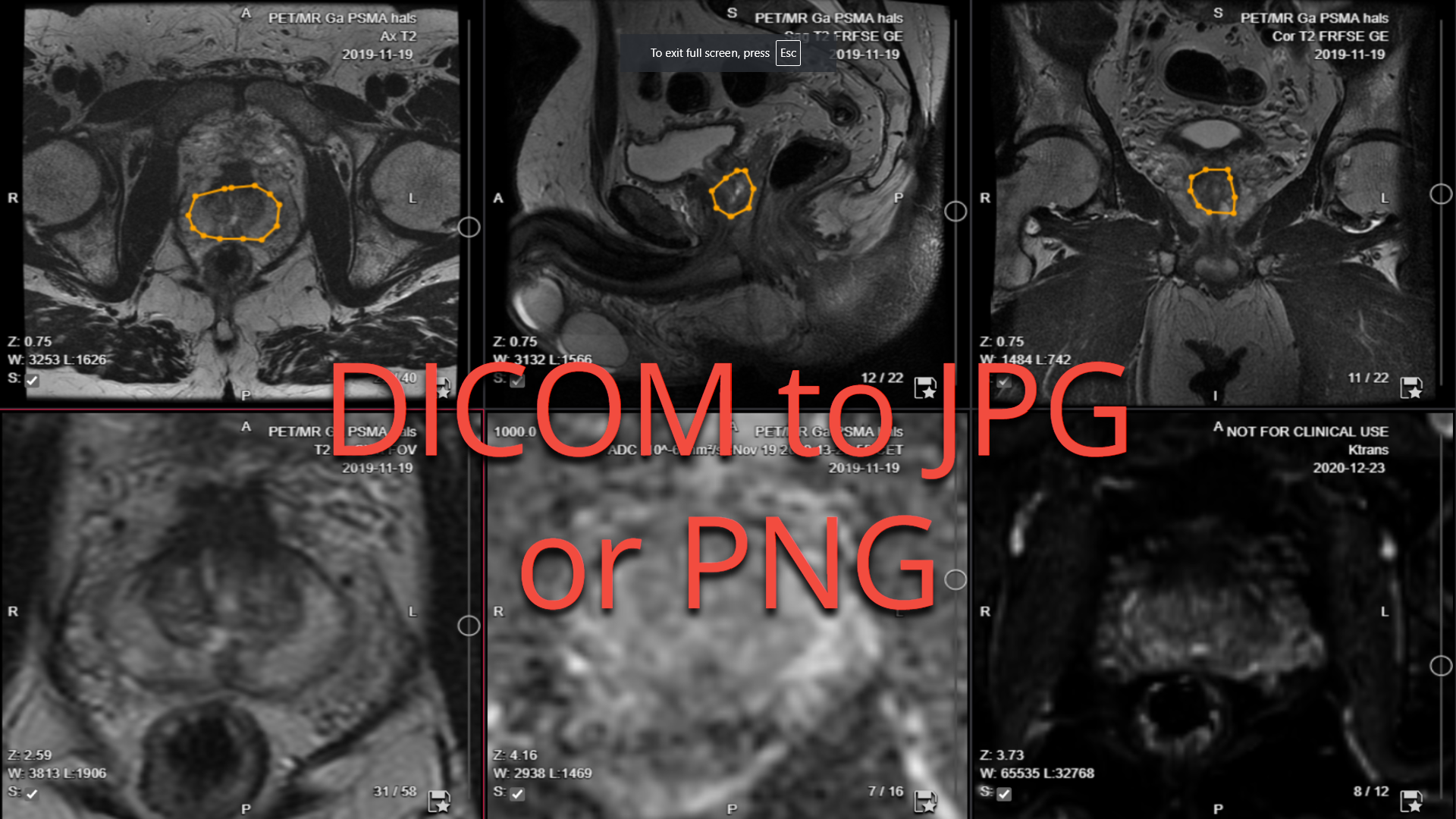
In the world of medical imaging, DICOM (Digital Imaging and Communications in Medicine) is the standard format for storing and transmitting medical images. However, there are many situations where converting DICOM files to more common image formats like JPG or PNG is necessary. This article will explore various methods and libraries available for this DICOM to JPG or PNG conversion, highlighting their strengths and key features.
Python Libraries for DICOM to JPG or PNG Conversion
1. Pydicom
Pydicom is a pure Python package for working with DICOM files. It's specifically designed to handle the intricacies of the DICOM format.
Key Features:
- Reads and writes DICOM data
- Handles DICOM metadata
- Integrates well with other Python scientific libraries
2. Pillow (PIL)
Pillow, the friendly fork of PIL (Python Imaging Library), is a powerful library for opening, manipulating, and saving many different image file formats.
Key Features:
- Supports a wide range of image formats
- Provides various image processing capabilities
- Easy to use for displaying and saving images
3. NumPy
While not specifically an imaging library, NumPy is often used in conjunction with Pydicom and Pillow for efficient array manipulations when working with image data.
Also Read: The Ultimate Guide to DICOM Conversion Tools: Everything You Need to Know in 2024
The dicom2jpg Library
dicom2jpg is a specialized Python library designed for converting DICOM files to various image formats.
Key Features:
- Converts DICOM to JPG, PNG, BMP, TIFF, and numpy.ndarray
- Supports batch processing of files and directories
- Offers anonymization options for patient data
- Utilizes multiprocessing for faster conversion
- Applies necessary LUT transformations for accurate representation
Methods for Converting DICOM to JPG or PNG
Method 1: Using Pydicom, Pillow, and NumPy
This method involves using a combination of Pydicom to read the DICOM file, NumPy for array manipulation, and Pillow for saving the image.
import pydicom
import numpy as np
from PIL import Image
def convert_dicom_to_image(dicom_file, output_file):
# Read the DICOM file
ds = pydicom.dcmread(dicom_file)
# Extract the pixel array
pixel_array = ds.pixel_array
# Normalize the array
normalized_array = (pixel_array - pixel_array.min()) / (pixel_array.max() - pixel_array.min())
# Scale to 8-bit (0-255)
scaled_array = (normalized_array * 255).astype(np.uint8)
# Create an image object
image = Image.fromarray(scaled_array)
# Save the image
image.save(output_file)
# Usage
convert_dicom_to_image('path/to/dicom_file.dcm', 'output_image.jpg')
Method 2: Using the dicom2jpg Library
The dicom2jpg library simplifies the conversion process with a more straightforward API.
import dicom2jpg
# Convert a single DICOM file to JPG
dicom2jpg.dicom2jpg("/path/to/dicom_file.dcm")
# Convert all DICOM files in a directory to PNG
dicom2jpg.dicom2png("/path/to/dicom_directory")
# Convert to numpy array
img_data = dicom2jpg.dicom2img("/path/to/dicom_file.dcm")
Method 3: Using Command-Line Tools
For those who prefer command-line interfaces, there are several tools available:
-
dcmj2pnm: Part of the DCMTK toolkit
dcmj2pnm input.dcm output.jpg -
ImageMagick: A versatile image manipulation tool
convert input.dcm output.jpg
Strengths and Considerations
-
Pydicom + Pillow + NumPy Method:
- Offers fine-grained control over the conversion process
- Allows for custom preprocessing of image data
- Requires more code but provides flexibility
-
dicom2jpg Library:
- Simplifies the conversion process with a user-friendly API
- Handles batch processing efficiently
- Applies necessary LUT transformations automatically
- Offers anonymization options
-
Command-Line Tools:
- Useful for quick conversions or batch processing via scripts
- May be more suitable for users less familiar with Python programming
Also Read: DICOM Modalities: A Comprehensive Guide to Medical Imaging Technologies
FAQ
-
Q: Why would I need to convert DICOM to JPG or PNG? A: Converting DICOM to more common formats like JPG or PNG can be useful for sharing images with non-medical professionals, using in presentations, or processing with standard image analysis tools.
-
Q: Does converting DICOM to JPG or PNG result in loss of quality? A: Yes, there can be some loss of quality, especially with JPG compression. PNG is lossless but may result in larger file sizes.
-
Q: Are there any privacy concerns when converting DICOM files? A: Yes, DICOM files often contain patient information. It's important to use anonymization features or remove sensitive metadata when converting for non-medical use.
-
Q: Can these methods handle all types of DICOM images? A: Most methods can handle standard DICOM images, but some specialized formats (like multi-frame or compressed DICOM) may require additional processing.
-
Q: How do I choose the best method for my needs? A: Consider factors like the volume of files you need to convert, your programming experience, and whether you need to perform additional processing on the images.
In conclusion, converting DICOM images to JPG or PNG formats is a common task in medical imaging workflows. Whether you choose to use Python libraries like Pydicom and Pillow, specialized tools like dicom2jpg, or command-line utilities, there are multiple efficient methods available. The choice depends on your specific requirements, programming experience, and the scale of your conversion needs.
Read Also: DICOM Modalities: A Comprehensive Guide to Medical Imaging Technologies
At Collective Minds Radiology, we understand the importance of efficient medical image processing and sharing. Our cloud-based solutions are designed to handle various imaging formats, ensuring seamless collaboration among healthcare professionals worldwide. Whether you're working with DICOM files or standard image formats, our platform provides the tools and support you need to advance patient care and clinical research.
Reviewed by: Mathias Engström on January 24, 2024




